Did you soft brick your phone, if you can get into recovery by starting the phone and holding the home button. Then follow the instructions below. You can recover your phone to cyanogenmod.
Make sure you have a full charge for this.
1. Go here and download the OTA Update file.
2. Now go here for the latest Cyanogenmod update.
3. Save these zip files to your desktop.
4. Now hold down "home button" during power up. This should take you to a screen with a black background and green letters. Now go a head and choose the USB Toggle Selection, or MS USB Toggle. This will engage the USB Drive.
(The screen you are looking for looks something like this.)
5. Once connected to the PC copy the files that you saved to your desktop to the removable storage, your G1. DO NOT PUT THESE IN A FOLDER. Just drop the "signed-dream_devphone_userdebug-ota-14721.zip" and the "update-cm-4.2.14.1-signed.zip" onto the phones SD card. You can even take the sdcard out and do this manually.
6. Now that the files are on your SD card either turn off your USB Toggle or reboot the phone into recovery once again, either way works.
7. Once you are at the main recovery screen and you KNOW that the files are copied on your phone, choose "apply any zip from sd".
8. Now pick the signed-dream_devphone_userdebug-ota-14721.zip. Press the home button to apply.
9. This will finish and DO NOT REBOOT
10. Choose the "apply any zip from sd" option again and choose the cyanogenmod rom and press the "home button" to continue.
11. Once this has finished reboot your phone, if all went well you will be booting into an openbox mode.
12. If it goes back into a screen that says formatting cache just reboot again.
13. Just wait a while, it takes time to boot on a fresh install.
Hope this was helpful.
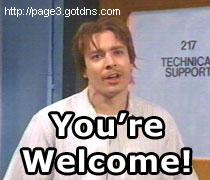







No comments:
Post a Comment